Introduction to Historical Data
Throughout this section of the manual we describe how to load (open, import) your file containing the historical data of your interest. These are the data your trading system will be applied to.We provide a 'Trial' feature so that you can test your historical data for free.
However, in order to fully exploit your historical data, you must purchase a license.
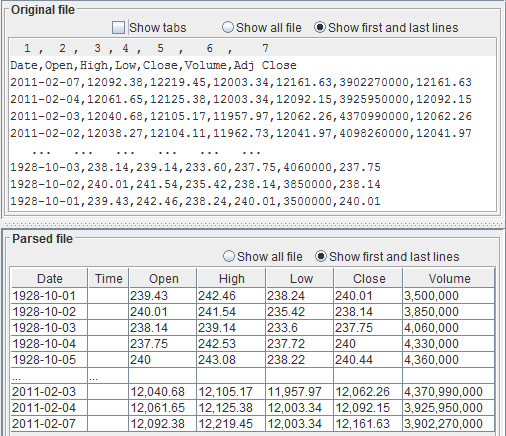
Historical Data
Historical data are the information about the price, or quote, and volume of a stock, index, commodity, currency, crypto-currency, ETF, derivative or anything that is traded in a market exchange. They are collected in a file. The file usually contains these fields:Date / time Open High Low Close VolumeWhen you build a trading system in Trading Conceiver you want to simulate it on historical data. You want to apply the trading system you conceived on the historical data of the market you are interested in. By running your trading system on historical data, you can see how it fares with those specific data. The same trading system fares differently in different markets. So you need a file containing historical data of the market of your interest.
Pre-Loaded Data
Trading Conceiver comes with pre-loaded historical data, that come from a real market. This is for your convenience, so that you can experiment and learn the features of the software easily and for free. The pre-loaded data let you focus on what is really important, i.e. the building of a trading system, without bothering about historical data. Actually, we suggest that you begin using the software with the pre-loaded data. So, at the very start, you can skip this section altogether. You can come back here after you had the opportunity to appreciate the power and flexibility of Trading Conceiver. Once you are satisfied with the capabilities of Trading Conceiver, you will want to use your own historical data instead of the pre-loaded ones. In that case, read this section in order to learn how to do that.Trial Feature and License
Free vs. Licensed Version
In order to load an historical file into Trading Conceiver, you need to purchase a license. This is the only difference between the free and the licensed version. The free version can run simulations only with the pre-loaded data; other than that, it is fully functional.Trial Feature
Before purchasing a license, you surely would like, and should, test whether Trading Conceiver works with the historical files you intend to provide. For this reason, we implement a Trial feature. With the trial feature you can run simulations with your historical data files. The only limitation is that the trading algorithms used to compose the trading system and the indicators shown will be automatically selected; you can not select or change them. This way you can test whether Trading Conceiver works properly with your historical data files. Only if you are satisfied with the results you can then consider to buy a license, being sure that everything works fine.Trading Conceiver Can Work with Any Data
We believe that one of the most attractive features of Trading Conceiver is that it can work with any historical data, contained in any file. We do NOT provide historical data. This is a positive fact for you, because providing data would come at a cost and it is definitely not necessary. There is plenty of data providers over the Internet and some of them are absolutely free. So the good news for you is that you do NOT need to pay for historical data!Data Providers
Many providers of historical data exist. Probably you are already using one. Usually the broker you are using for buying and selling stocks provides those data. They often come for free if you are trading through them.Free Providers: Yahoo
If you want to download reliable historical data for free, Yahoo is a great place to start from. Go to their finance section, search the stock or any financial instrument of your choice. Click Historical Data; then select the options Yahoo is giving you, like the time period and the frequency. Click Apply and then click Download. The download feature is available for the vast majority of instruments, except for some, due to data licensing restrictions.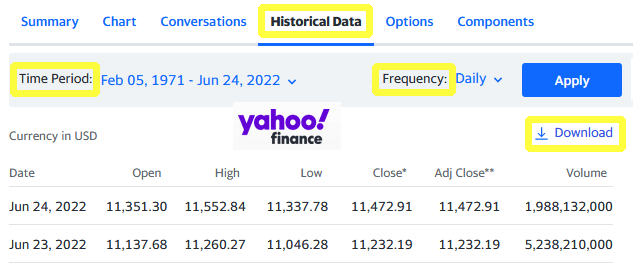
Other Free Providers
Many other free providers exist. For example many stock exchange markets, like the Nasdaq, provide historical data for free.What Data Are Needed
Trading Conceiver works at its best if the historical data include the following:Date / time Open High Low Close Volume
No More Data Are Needed
The listed data are the only ones that Trading Conceiver uses. If the file contains further data, those are ignored. Examples are the ticker or the variation from the previous entry.Missing Data
If the historical file doesn't provide all the above-listed data, things get more delicate.Date / Time
Either one of them or both must be present. This is virtually always the case.Volume
It is not so uncommon that the historical data lack the volume information. It is pretty straightforward to deal with it. Just abstain from selecting algorithms based on volume. For instance theChaikin Money Flow is based on volume data.
If the volume is missing, it simply cannot be computed.
Sometimes the volume is missing for older dates, but is present for more recent ones.
In that case you can use volume algorithms; they will start from the date the volume is present.
Close
The close price is always present.Open, High and Low
All these prices are used heavily in Trading Conceiver. For instance, all the technical indicators upon which are based some trading algorithms, can be calculated considering various averages of open, high and low instead of the close quote. As another example, trailing stop loss can follow the low or high price or, again, various averages of open, high and low. Many indicators rely on them, too; like the Donchian channel, which considers the highest high and the lowest low. All candlesticks theory is based on the color of the candles, which in turn is based upon the relative position of open and close. If these prices are missing you start getting limited in what you can do. And you must be careful in all your choices, making sure that your selection doesn't require what is missing in the historical file.Single-Valued Historical Data
If you have single-valued historical data, containing just the close price, as explained in the previous paragraph, you get pretty limited in what you can do. However, you can use the following workaround. Use the only value present as open, high, low and close values. All the values will be the same. Again, this is not a solution, but a way to circumvent the problem and a way to make Trading Conceiver work without running into unexpected faults due to a defective selection by the user. Clearly, this is not magic. For example, you can't use candlesticks algorithms, because the open and the close are always at the same level, and it doesn't exist a real candlestick.Just One or Few Values Missing
Data must be coherent. In particular the high must be the highest price and the low the lowest. The previous workaround works best if there is just one value in the historical data, because the low and high are always coherent. If, on the contrary, one or few values are missing, you must be careful in adopting the same workaround. You can do that in the case the open is missing, putting it equal to close, with the above-mentioned limitations. But if the low or high are missing you can't do that, because they would be non-coherent.Adjusted Close
Some historical data report the adjusted close. That's the closing price after adjustments for splits and dividend distributions. Should you use the close or the adjusted close?Not Coherent with Other Data
The adjusted close is not coherent any more with open, high and low. If you use the adjusted close you can't use the open, high and low anymore. As said, Trading Conceiver is more powerful when open, high, low and close are all available. So, in general, you should not use the adjusted close, and prefer the close instead.To Use It
There could be good reasons why you'd prefer using the adjusted close. In such a case, in order to use it coherently, you can treat the file as if it were a single-valued one. Use the adjusted close as open, high, low and close price.Load the File
Once you downloaded the historical file from your preferred source, you must load it, i.e. open or import, in Trading Conceiver.The File Will Not Be Changed
Trading Conceiver will not change the loaded file in any way. All the manipulations will be done just in the internal representation of the file.Parsing the File
A Standard Doesn't Exist
Unfortunately it doesn't exist an international or independent standard for files containing historical data. Any provider has its own. That's why it might be tricky to load it in Trading Conceiver. Trading Conceiver needs to understand the file and its format. The following chapters are dedicated to the actions you must take in order to let Trading Conceiver parse and interpret the file correctly.Three Methods
In order to parse the file, you have 3 methods:- Auto detect.
Try this first. It is the easiest one and works for the vast majority of files. - Wizard.
A wizard will guide you through the necessary steps, focusing on each aspect one at a time. - Manual.
This will use the same methods of the wizard, but all presented simultaneously.
Good News: Each Provider Has a Consistent Standard
Fortunately, each provider, although might have a different standard from others, usually remains coherent with it. So, in the unlikely case the auto detect feature fails, you have to manually input the format only once per provider. After that, you can save the format configuration and simply load it again each time you need it.Work Flow
The workflow for loading and using an historical file is the following:- Select the file.
Select the file you want to load. - Parse the file.
There are two main methods:- Auto detect, wizard, manual.
The 3 options listed in the previous paragraph. - Load the format.
You can load the format saved beforehand.
- Auto detect, wizard, manual.
- Review the results.
Make sure the file is interpreted correctly. - Save the format.
Saving the format of the file will let you load it the next time. - Accept the format.
By pressing theOKbutton, you accept the format and can start using the file.
