Annual return
Learn what is needed in order to calculate the annual return.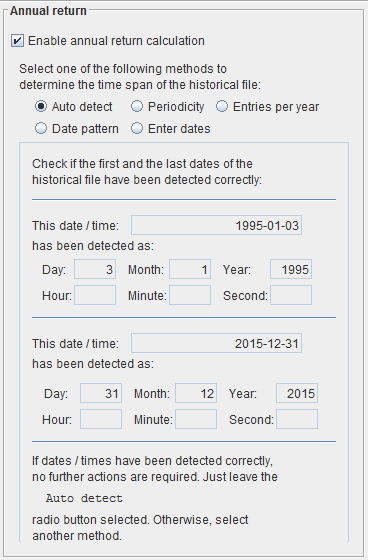
Annual return
Annual return is the average yearly return and appears in the Statistics window.What is needed to compute it
In order to compute it, it is necessary to know the time span in the historical file. This is required only if you are interested in the annual return. For all other metrics in statistics and all other features in general of Trading Conceiver, date and time as expressed in the historical file don't need to be understood by the software. If you want to know the annual return, follow the following steps.Select the Profit tab
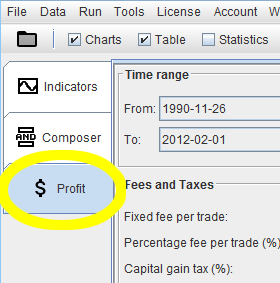
In the main window of Trading Conceiver, select the main tab:
Profit
Enable annual return calculation
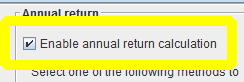
Select the check box
Enable annual return calculationIf this check box is selected, the annual return will be calculated and shown in the statistics. As a corollary, other metrics will be calculated and shown in the statistics, such as:
- Trading period (days)
- Trading period (years)
- Entries per year
Different methods
By selecting this check box, you can select the method of your choice to indicate to Trading Conceiver the time span in the historical file. Each method is represented by a radio button. You need to fulfill only one method, not all of them. We suggest you try the methods in the order they are presented here.Method applied
The method applied when computing the statistics is the one selected by the radio button.Once you find a certain method (except the
Enter dates one) works properly,
you can leave it selected for all historical files with the same date / time format.
The 5 methods
Auto detect
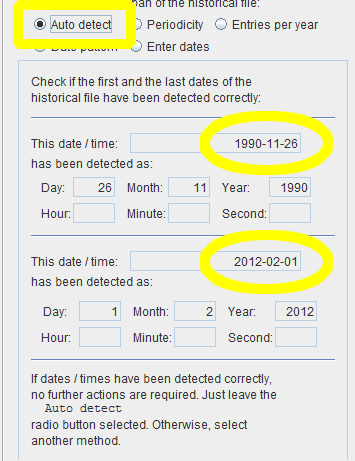 Trading Conceiver will try to auto detect the date / time format. Try this option first.
If date and time are expressed in a reasonably standard way, it will detect the format correctly.
Trading Conceiver will try to auto detect the date / time format. Try this option first.
If date and time are expressed in a reasonably standard way, it will detect the format correctly.
Two dates / times are shown: the first and the last in the historical file. Look at the
Day, month, ..., minute, secondfields to check if dates / times have been interpreted correctly. If so, no further actions are required; leave the
Auto detectradio button selected. Otherwise, select another method.
Periodicity
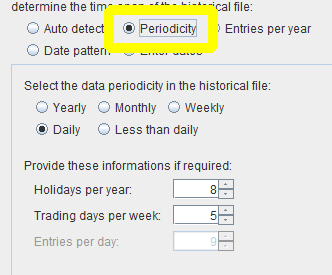
Radio buttons
Enter the periodicity of the data in the historical file. For instance, if the historical file contains daily data, select'Daily'.
The radio button
Less than dailymeans there is more than one entry per day, like hourly, 5 minutes...
Spinners
The spinners are enabled only for some radio button selections.Holidays per year
Enter the number of holidays when the stock exchange is closed, like New Year's Day, Christmas day, national holidays...Trading days per week
Enter the number of trading days per week. E.g., if the stock exchange occurs Monday to Friday, they are 5 days.Entries per day
If there is more than one entry per day, enter the number here. E.g. if the periodicity is hourly and the exchange occurs for 9 hours, enter 9.Decimal numbers for fine tuning
You can enter decimal numbers, not just integers, in order to fine tune the input. As an example, suppose there are 11 holidays per year in your country, during which the stock exchange is close, and that trading days are Monday to Friday. You might want to fine tune your input calculating that, statistically, those 11 holidays have a probability of occurring between Monday and Friday of5 / 7 = 0.7i.e. 5 trading days per week and 7 days per week in total. So in the
'Holidays per year' spinner you could input
11 · 5 / 7 = 7.86instead of 11.
Entries per year
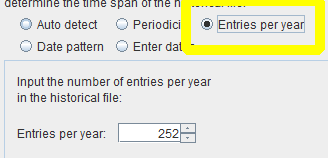 You have to input the number of entries (bars) in your historical file per year. They can even be decimal numbers, not necessarily integer.
You have to input the number of entries (bars) in your historical file per year. They can even be decimal numbers, not necessarily integer.
In order to do that, you need to consider the periodicity of the data in the historical file.
Yearly
If the data in the historical file are yearly, obviously you have to enter:entries per year = 1
Monthly
There areentries per year = 12months in one year.
Weekly
There are 52 whole weeks in one year. More precisely, they are365 / 7 = 52.14Even more precisely, considering one leap year out of 4, statistically there are
(365 · 3 + 366) / 4 = 365.25days per year. So there are
entries per year = 365.25 / 7 = 52.18weeks in one year.
Daily
Typically, it is considered there areentries per year = 252trading days in one year, considering 5 trading days per week and holidays. Indeed, trading days are:
5 days/week · 52.18 weeks/year = 260.9to be reduced by the holidays. But this completely depends on your country and the market you are trading.
Hourly, 5 minutes...
You can start from the 252 trading days per year of the previous section and multiply it by the number of bars per day. E.g. for hourly data, if there are 9 bars per day:entries per year = 252 · 9 = 2268
Date pattern
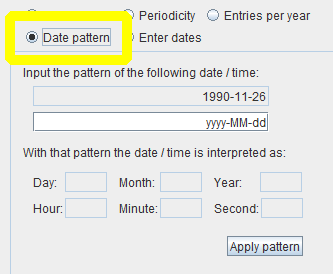 You have to enter the format used for dates and times in your historical file. The format is expressed through specific symbols.
You have to enter the format used for dates and times in your historical file. The format is expressed through specific symbols.
The first date / time in the historical file is shown. Enter the pattern and press the button
Apply patternThen, look at the
Day, month, ..., minute, secondfields to check if the date and time have been interpreted correctly. If so, no further actions are required; leave the
Date patternradio button selected. Otherwise, select another method.
Pattern
Symbols
Symbol Meaning Examples ───────────────────────────────────────── yy 2 digit year 04 yyyy 4 digit year 2004 M 1 or 2 digit month 1 ; 12 MM 2 digit month 01 ; 12 MMM month (short, English) Jan MMMM month (full, English) January d 1 or 2 digit day 1 ; 31 dd 2 digit day 01 ; 31 H 1 or 2 digit hour 1 ; 23 HH 2 digit hour 01 ; 23 m 1 or 2 digit minute 1 ; 59 mm 2 digit minute 01 ; 59 s 1 or 2 digit second 1 ; 59 ss 2 digit second 01 ; 59
Examples with just the date
Date Pattern ─────────────────────────────── 20170830 yyyyMMdd 170830 yyMMdd 2011-12-30 yyyy-MM-dd 2017/08/30 yyyy/MM/dd 30/08/17 dd/MM/yy 30/08/2017 dd/MM/yyyy 30-10-2017 dd-MM-yyyy 31-08-09 dd-MM-yy 6-November-2017 d-MMMM-yyyy Nov 09, 2017 MMM dd, yyyy 03-Jan-12 dd-MMM-yy
Examples with just the time
Time Pattern ─────────────────── 10:15:30 HH:mm:ss 10:00 HH:mm 443 Hmm 16h04 HH'h'mm
Examples with both the date and the time
Date & time Pattern ─────────────────────────────────────────── 2011-12-03T10:15:30 yyyy-MM-dd'T'HH:mm:ss 30-10-2017 09:30:02 dd-MM-yyyy HH:mm:ss 201010150935 yyyyMMddHHmm 30/08/2011|14:00 dd/MM/yyyy|HH:mm
Enter dates
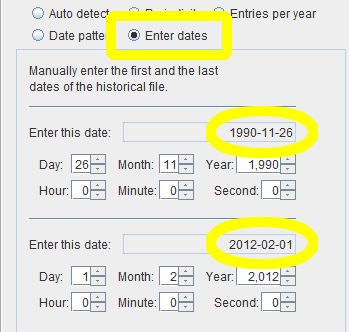 You have to manually enter the first and the last dates of the historical file.
You have to manually enter the first and the last dates of the historical file.
Leave this as the last choice: it will be reset whenever you load another historical file.
If the
Day, month, ..., minute, secondis not present, select a 0 in the spinner.
