Wizard
In this chapter the wizard for parsing an historical file in Trading Conceiver is described.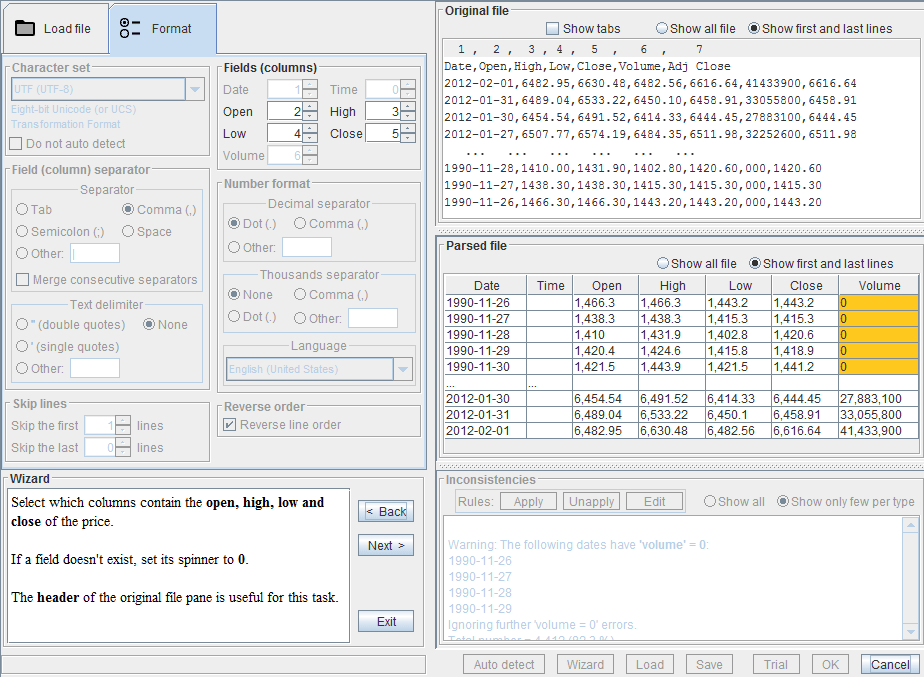
The Wizard
The wizard shares exactly the same user interface as the manual parsing. The difference is that the wizard enables just a few graphical components at each step, letting you focus on them, and gives a more extensive description of what to do. A step at a time, the wizard guides you through the procedure of setting the right options to correctly interpret the loaded historical file. In this chapter we portray only the features of the wizard, whilst the subtleties of file format and parsing are explained in a dedicated chapter.Activate the Wizard
 To activate the wizard, press the button
To activate the wizard, press the button
Wizard
The Wizard Pane
 The wizard pane takes the place of the data info one.
The wizard pane takes the place of the data info one.
Text Area
In the text area an explanation of what to do is reported.Steps Buttons
When you are done with one step, you pass to the following by pressing the buttonNextYou can get back to previous steps by pressing the button
Back
Exit
If you want to exit the wizard press the buttonExit
The Steps
At each step, just a few graphical controls are enabled. Follow the instructions in the wizard's text area and tweak the enabled controls until you reach the desired result. Always look at the paneParsed fileto see the updated interpretation of the file.
Some details about specific steps are reported next.
The Number Format Steps
As explained extensively later, we offer 2 methods to correctly parse the numbers:- By specifying the decimal and thousands separators.
- By selecting the language.
The Inconsistencies Step
One of the last steps enables the paneInconsistenciesLook at them carefully. As already explained, they can stem from real issues in the original file, like volume data missing, or from an erroneous parsing. In the first case, you can apply rules to deal with them. In the latter case, review your choices by pressing the
Back button and correcting the ones that lead to a wrong parsing.
When you are satisfied, press the Next button.
The Save Step
 One of the last steps enables the button
One of the last steps enables the button
SaveBy saving the current format configuration, you can load it again when needed, without repeating the wizard.
The OK Step
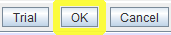 The very last step enables the button
The very last step enables the button
OKMore precisely, the button is enabled if there are no severe errors and there is a valid license installed. If you are satisfied with how the file has been interpreted, press the 'OK' button. You are now ready to use the file.
