Algorithms Based on Technical Indicators
Given a base indicator, usually coming from the literature, a whole set of indicators is derived from it. For each of such derived indicators, a whole set of trading algorithms is made available to you. These represent elementary algorithms which you can combine at will in order to make a real trading system. Here is the description of such implemented elementary algorithms.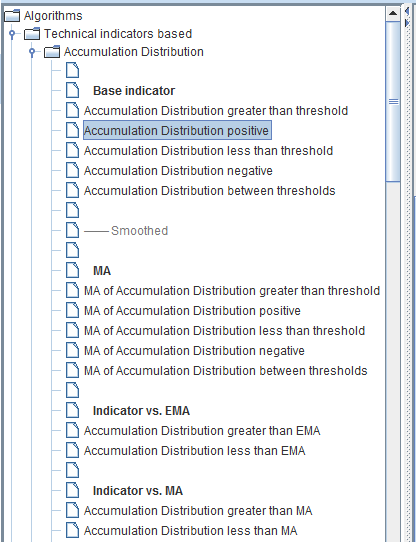
The Technical indicators based Branch
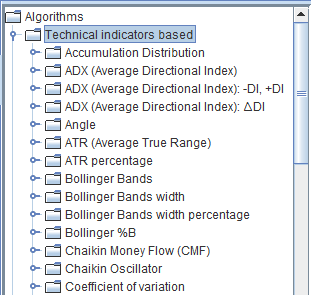 To view the implemented algorithms based on technical indicators, first in the Composer tab select the branch:
To view the implemented algorithms based on technical indicators, first in the Composer tab select the branch:
Technical indicators based
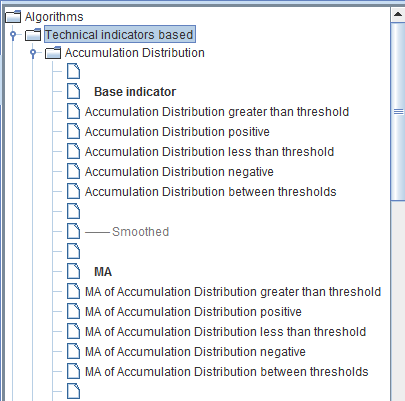 And then expand the branch of the base indicator you are interested in.
And then expand the branch of the base indicator you are interested in.
Sections
Trading algorithms are divided into the following sections or categories:- Base indicator
- Smoothed
- Derivatives
- Swings
- Price vs. overlay
- Intraday breakout
The Description Pane
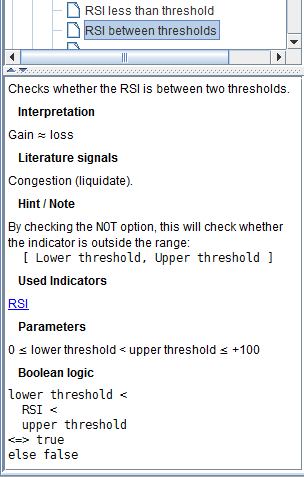 By selecting one of the trading algorithms, a description appears in the bottom left pane.
By selecting one of the trading algorithms, a description appears in the bottom left pane.
Introduction / Definition
A brief introduction or definition comes first.Interpretation
Here you can find how to interpret the trading system, according to the literature.Literature Signals
This is what literature usually says about the phase of the market implied by the matched trading system, like uptrend, downtrend or congestion and, consequently, the action to take, like go long, short, liquidate, hold. Do NOT rely on the signals listed here! Decisions are up to you! These are only notes / remainders of what you can find in bibliography. Any decision is legitimate, even the exact opposite of what is reported by reputable authors. Moreover, a single algorithm seldom can give reliable signals; these must always be confirmed by other algorithms.Hint / Note
Here some notes might be reported. For instance, how to use theNOT checkbox to test whether an indicator is outside a range.
Used Indicators
The technical indicator, the trading system is based upon, is pointed out here, in form of links. Click the link to go to the description of the relevant indicator.Parameters
Most trading systems require input parameters from the user. If the meaning or range of such parameters is not readily clear from the description or from the formulae, some elucidation could be reported in this section.Boolean Logic
Here is reported when the algorithm is true or false.How to Trade an Algorithm Based on Technical Indicators

Select It
Select the elementary trading algorithm of your choice in the tree and then press one of the selection buttons in the Composer. The algorithm will appear in the corresponding logical slot. If the algorithm operates even intradaily, the 'i' label appears signaling that. If parameters are present for the algorithm, choose values you deem appropriate. Don't rely on default values, as there is nothing peculiar in them.Output Manipulation
The NOT Checkbox
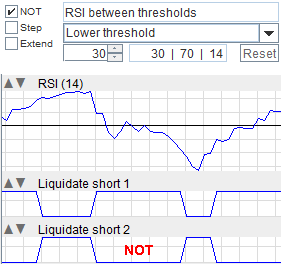 By selecting the
By selecting the NOT checkbox of an algorithm, the logic is inverted.
When the algorithm is true becomes false, and vice versa.
Example
A typical case when this comes in handy, is when you want to set an out-of-congestion condition. For instance, it is customary to regard a value near 50 of the RSI indicator as a congestion signal. An already implemented elementary algorithm is:RSI between thresholdswhich checks whether the RSI is between two thresholds. For instance, by selecting the values 30 and 70 for the thresholds, the algorithm checks whether the RSI is between these values:
RSI ∈ [30, 70] => trueIt basically checks if there is a congestion. If you want to set a condition, testing when the market is out of congestion, you can select the NOT option checkbox. Now the algorithm is true when the RSI is outside of the range indicated, i.e. when:
RSI < 30 or RSI > 70That means that the market is not in a congestion phase.
Always Prefer the Opposite Algorithm
Applying theNOT option, the algorithm is slightly slower.
So always prefer a 'straight' algorithm if it exists.
For instance both these algorithms are available:
- Slope of MA of RSI positive [1]
- Slope of MA of RSI negative [2]
NOT checkbox selected, is basically equivalent to [2], but slower to compute; so it is always better to use [2].
Note that we said 'basically', as they are not strictly equivalent.
The [1] algorithm checks:
slope > 0and when inverted:
slope ≤ 0While [2] checks:
slope < 0So the two differ when:
slope = 0
The Step Checkbox
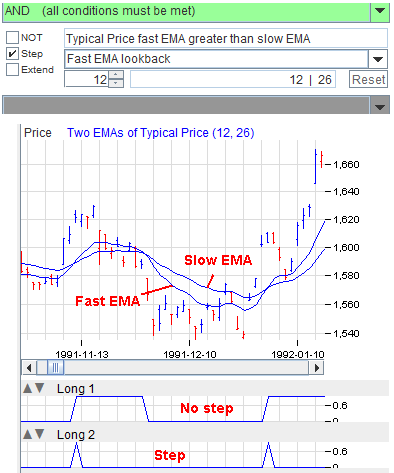 The
The Step checkbox highlights where an algorithm transitions from false to true.
By selecting this checkbox, the resulting algorithm is true only where the original algorithm toggles from false to true.
Example
This can be useful, for example, to make sure to enter a trade as soon as possible, without waiting for a too late moment in time. For instance, a well known algorithm advertised by many authors is EMA crossing. It says to open a long position when the fast EMA of the price crosses above the slow EMA. If we want to use the typical price as price level we could exploit the algorithm: Typical Price
fast EMA greater than slow EMA
which checks whether the fast EMA of the typical price is greater than the slow EMA.
This is true throughout the period when
fast EMA > slow EMAIf you combine this trading algorithm with others, you might find appropriate to enter a long position not whenever the fast EMA is above the slow EMA, but only at the very first bar of the crossing, i.e. when the fast EMA transitions from below to above the slow EMA. For this, you can select the Step checkbox, detecting the transition from false to true of the algorithm.
The Extend Checkbox
The Extend option transforms a non-intraday algorithm, into an intraday one, by copying the Close value to the next Open and Threshold.
Example: the Stop Loss
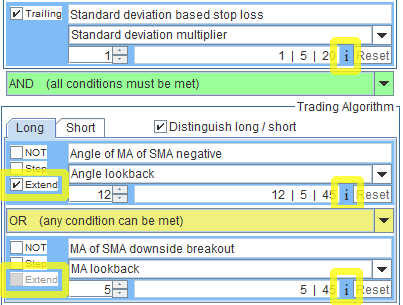 A typical example is when combining a trading algorithm with a stop loss.
The stop loss algorithms are, by their very nature, valid intradaily.
They are made so in order to stop a loosing position as soon as possible, even during the day, without waiting for the close.
To make stop loss algorithms more powerful, you can combine them with 'standard' trading algorithms.
If the trading algorithm is defined only at close, you are wasting the power of the stop loss.
In this case, you might want to consider to activate the
A typical example is when combining a trading algorithm with a stop loss.
The stop loss algorithms are, by their very nature, valid intradaily.
They are made so in order to stop a loosing position as soon as possible, even during the day, without waiting for the close.
To make stop loss algorithms more powerful, you can combine them with 'standard' trading algorithms.
If the trading algorithm is defined only at close, you are wasting the power of the stop loss.
In this case, you might want to consider to activate the Extend checkbox.
This way, the stop loss will still be effective intradaily.
The Intraday Label
When selecting the Extend checkbox, the intraday label, showing an 'i', appears.
The background of the intraday labels is yellow if, in the same tab of the Composer, there is a mix of intraday and non-intraday algorithms.
Intraday Algorithms
For algorithms naturally defined and calculated throughout the day, and not only at close, like breakouts, theExtend checkbox is disabled.
The rationale is to use the most recent data available.
In the previous case, where the algorithm is calculated only at close, for the open and Threshold the most recent datum is that from the previous close.
But if an algorithm is calculated also at open and Threshold, the value from the previous close is older.
Using the previous close value would be counter-productive, because more recent data are available.
In Charts
How to See When It Is Triggered
You can see when an algorithm is triggered, i.e. it is true, in Charts.Look at the Corresponding Indicators
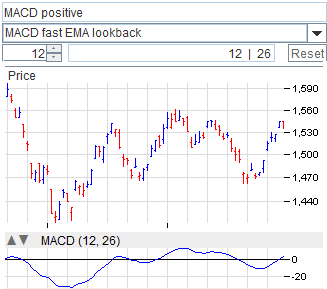 If you select the overlay or indicator the algorithm is based upon, just by looking at it usually it is clear when the algorithm is true or false.
In this example, the algorithm checks when the MACD is positive.
By looking at the charted MACD indicator, it is apparent when it is positive.
Make sure you use matching input parameters for the indicator and the trading algorithm.
If you select the overlay or indicator the algorithm is based upon, just by looking at it usually it is clear when the algorithm is true or false.
In this example, the algorithm checks when the MACD is positive.
By looking at the charted MACD indicator, it is apparent when it is positive.
Make sure you use matching input parameters for the indicator and the trading algorithm.
Through the Dedicated Indicators
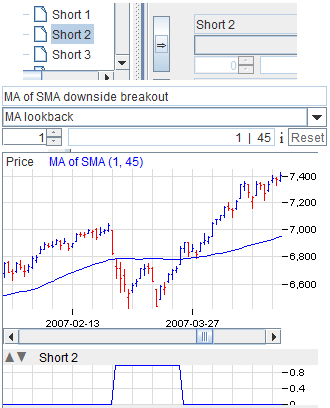 Take note of the tab and the position within the tab where you inserted the algorithm.
In the Indicators tab, expand the
Take note of the tab and the position within the tab where you inserted the algorithm.
In the Indicators tab, expand the
Trading Algorithmsbranch and select the indicator corresponding to the tab and the position within the tab. The positions within the tab run from 1 to 4, top to bottom. For instance, if you want to see the algorithm of tab
Short, second position from top, select:
Short 2Press the select button to put the indicator into one of the indicators slot. These indicators take on the value 0 when the algorithm is false, and 1 when true.
Just to Watch Where They Are Matched
If you are only interested in watching where the algorithm is true, without caring of composing a meaningful trading system, you can put the algorithm wherever you want in the Composer.Intraday
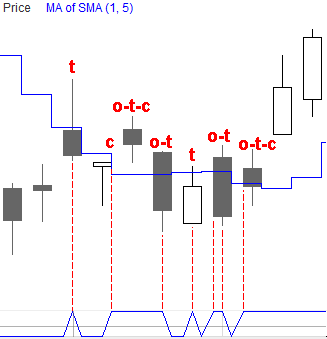 The charts reflects the fact that a trading algorithm can be evaluated only at close or even intradaily.
If evaluated intradaily, an algorithm will have true / false values at Open, Threshold and Close, independent from each other.
In this picture, the algorithm is true at different times for different candles.
The nomenclature is:
The charts reflects the fact that a trading algorithm can be evaluated only at close or even intradaily.
If evaluated intradaily, an algorithm will have true / false values at Open, Threshold and Close, independent from each other.
In this picture, the algorithm is true at different times for different candles.
The nomenclature is:
o : true at open t : true at threshold c : true at close
In Tables
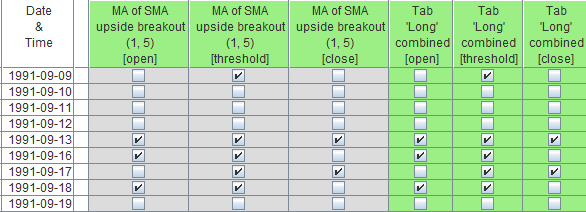
Show the Data
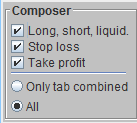 In order to watch the trading algorithms, in the Table window you must select the following checkboxes:
In order to watch the trading algorithms, in the Table window you must select the following checkboxes:
- Long, short, liquid.
For the tabs:Long, Short, Liquidate long, Liquidate short. - Stop loss
For theStop losstab. - Take profit
For theTake profittab.
Only tab combinedradio button, only the logical combination of the whole tab is shown. If, on the contrary, you select the
Allradio button, even the single trading algorithms are shown.
Dedicated Indicators
The indicators of the branchTrading Algorithmsare devised for being plotted in charts, but they work perfectly in tables, too. For the table, the methods described in this paragraph are simpler and clearer, though.
Columns Data
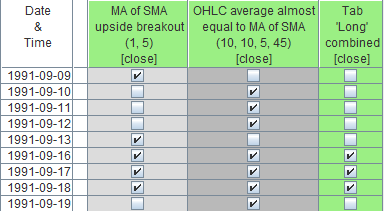 If the algorithm is defined intradaily, the table reports the data for the 3 instants in time:
If the algorithm is defined intradaily, the table reports the data for the 3 instants in time:
- Open
- Threshold
- Close
For each instant in time the column represents the true / false state. It is in the form of a checkbox; selected if true, unselected if false.
Intervals
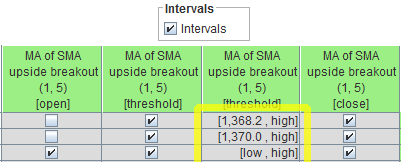
As explained in the
Intraday Trading section of the manual, when an algorithm is true at the Threshold, it is so in an interval.
There is a whole range, or interval, where it is true.
You can watch such intervals in the table, by selecting the
Intervalscheckbox. They are shown in the Threshold phase.
Colors
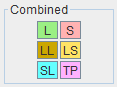 The colors of the headers and of the background for the logical combination of the tabs are determined by the corresponding buttons in the
The colors of the headers and of the background for the logical combination of the tabs are determined by the corresponding buttons in the Combined pane.
They are customizable by clicking them.
MA
 In all the following pages, the notation
In all the following pages, the notation
MAstands for Moving Average, and the moving average used in the computation is selected in the
Indicators tab.
See the Indicators section of the manual for details.
