Stop Loss
Here the stop loss algorithms and how to trade them is described.
A strict definition is given both for the stop loss and the trailing stop loss and the options available to tinker with them.
We'll show you how to watch their informative description in the proper pane and how to trade them through the graphical user interface,
even logically combining them with other algorithms.
How to gather their outcome in form of charts and tables is explained.
Finally, the list of implemented stop loss algorithms is given.
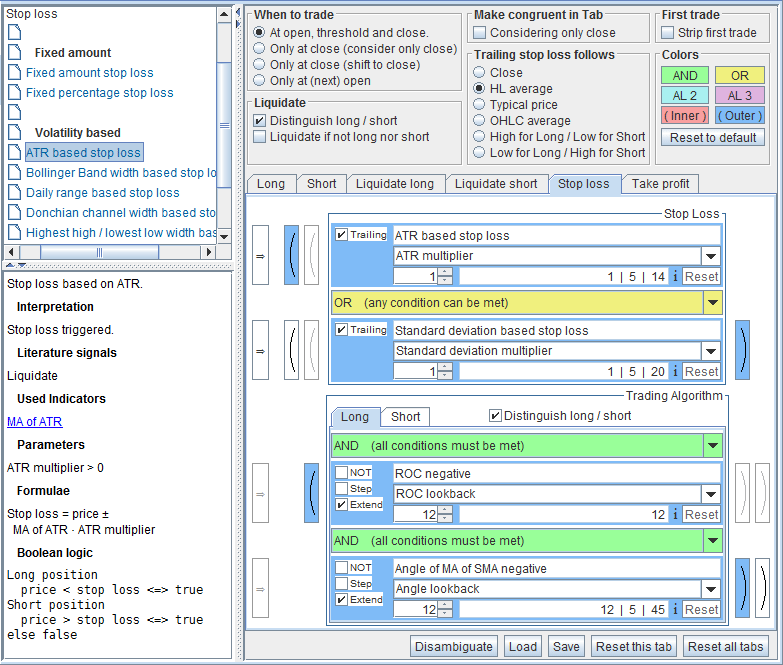
Strict Definition of Stop Loss
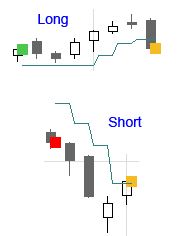 In literature, stop loss nomenclature encompasses a wide range of algorithms.
Here in Trading Conceiver, the stop loss algorithms are always intended as level breakouts.
Hence, a stop loss level must be defined.
The level depends upon the open position.
If it is a long position, the level is below the price; if it is a short position, the level is above the price.
The level is violated when the price goes below it during a long position or above it during a short position.
If the level is violated, the stop loss is triggered, signaling a liquidate order, i.e. to close the position.
All other types of algorithms asserting when to liquidate, in Trading Conceiver are to be intended as liquidate algorithms, not stop loss,
so they must be entered in the Liquidate tabs of the Composer.
In literature, stop loss nomenclature encompasses a wide range of algorithms.
Here in Trading Conceiver, the stop loss algorithms are always intended as level breakouts.
Hence, a stop loss level must be defined.
The level depends upon the open position.
If it is a long position, the level is below the price; if it is a short position, the level is above the price.
The level is violated when the price goes below it during a long position or above it during a short position.
If the level is violated, the stop loss is triggered, signaling a liquidate order, i.e. to close the position.
All other types of algorithms asserting when to liquidate, in Trading Conceiver are to be intended as liquidate algorithms, not stop loss,
so they must be entered in the Liquidate tabs of the Composer.
The Stop loss Branch
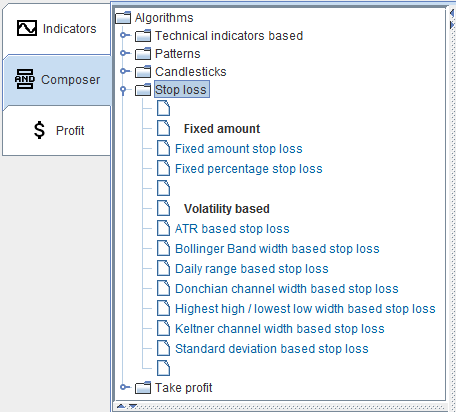 To view the implemented stop loss algorithms, in the Composer tab select the branch:
To view the implemented stop loss algorithms, in the Composer tab select the branch:
Stop loss
Intraday
As usual, intraday algorithms appear in blue in the tree, and stop loss algorithms make no exception.The Description Pane
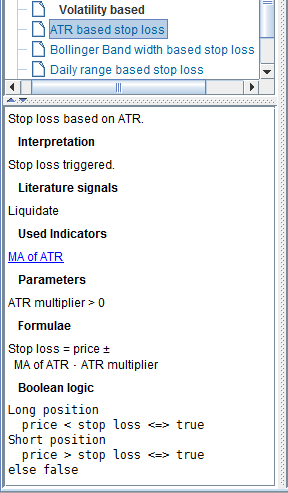 As usual, by selecting one of the stop loss algorithms, a description appears in the bottom left pane.
As usual, by selecting one of the stop loss algorithms, a description appears in the bottom left pane.
Introduction / Definition
A brief introduction or definition comes first.Interpretation
The interpretation of stop loss algorithms is straightforward, it just means they are triggered.Literature Signals
The signal given by a stop loss in itself is always the same: liquidate.Used Indicators
If a stop loss is based on a technical indicator, that indicator is pointed out here, in form of links. Click the link to go to the description of the relevant indicator.Parameters
Basically all stop loss algorithms require input parameters from the user. If the meaning or range of such parameters is not readily clear from the description or from the formulae, some elucidation could be reported in this section.Formulae
The mathematical formula defining the stop loss level is written here. This is the real definition of the algorithm.Boolean Logic
Here is reported when the algorithm is true or false. For the stop loss, the logic is always the same. During a long position, it is triggered when the price goes below the stop loss level. During a short position, it is triggered when the price goes above the stop loss level.How to Trade a Stop Loss
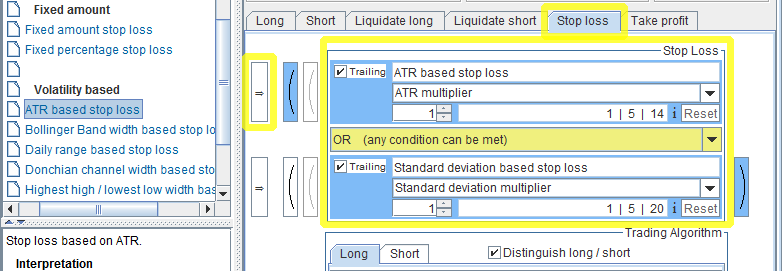
Stop loss algorithms can be inserted only in the
Stop loss tab, so select it first.
The Stop Loss Section
The tab is further divided into two sections, the top one, called Stop Loss and the bottom one, called Trading Algorithm.
Stop loss algorithms can be inserted only in the Stop Loss section.
So, select the stop loss of your choice in the tree.
Then press one of the selection buttons in the Stop Loss section.
The stop loss will appear in the corresponding logical slot.
As basically all stop loss algorithms are active intradaily, the 'i' label appears signaling that.
If parameters are present for the algorithm, choose values you deem appropriate. Don't rely on default values, as there is nothing peculiar in them.
Definition of Trailing Stop Loss
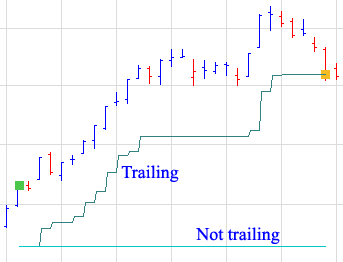 For the majority of stop loss algorithms, the same formula can be applied to calculate the initial stop loss, i.e. when the trade is opened, and afterwards.
Indeed, the formula usually might look like
For the majority of stop loss algorithms, the same formula can be applied to calculate the initial stop loss, i.e. when the trade is opened, and afterwards.
Indeed, the formula usually might look like
Stop loss = price ± something [1]where the plus sign is for short trades, the minus sign for long trades and
something depends on the algorithm.
The initial stop loss level will be calculated with the price the trade is opened at.
For a trailing stop loss, from that moment onward the same formula is applied, using the current price.
For each bar of the historical file, formula [1] is evaluated again, and the result is compared with the old level.
When a long position is opened, the stop loss level can track the price upwards.
If formula [1] for the current bar implies a higher level than the old one, that level will be the new stop loss level.
If, on the contrary, formula [1] for the current bar implies a lower level than the old one, the old value is maintained.
The other way around for short positions.
The Trailing checkbox
The majority of stop loss algorithms can be trailing, i.e. they can track or follow the price, upwards for long positions, downwards for short positions.
If the stop loss can be trailing, the Trailing check box is enabled, and you can select or deselect it.
If selected, the default, the stop loss level will have an initial level and then will follow the price.
If unselected, the stop loss will only have an initial value, never changing.
Price for Trailing
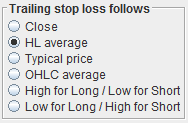 As said, trailing stop loss algorithms follow the price, see formula [1].
You can select exactly what price to consider in the dedicated pane
As said, trailing stop loss algorithms follow the price, see formula [1].
You can select exactly what price to consider in the dedicated pane Trailing stop loss follows.
You can choose among the following prices:
- Close
- HL average
- Typical price
- OHLC average
- High for Long / Low for Short
- Low for Long / High for Short
high + low
HL average = ────────────
2
high + low + close
Typical Price = ────────────────────
3
open + high + low + close
OHLC Average = ───────────────────────────
4
Note that this is the price used in the calculation only for the trailing stop loss.
The initial value of the stop loss is always computed with the price of the trade, i.e. the price the trade occurs at.
The Bottom Section
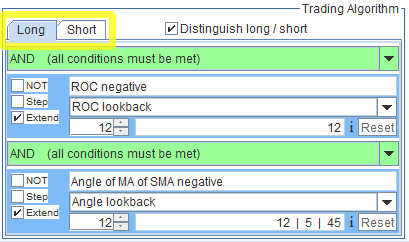 The bottom section is dedicated to the 'standard' elementary trading algorithms, the ones found in the following branches of the tree:
The bottom section is dedicated to the 'standard' elementary trading algorithms, the ones found in the following branches of the tree:
- Technical indicators based
- Patterns
- Candlesticks
Long ShortThe stop loss algorithms are combined with the
Long tab when a long position is under way,
and with the Short tab when a short position is opened.
If you don't want to distinguish between long and short trades, deselect the checkbox
Distinguish long / shortIn this case, only one tab is enabled, both for long and short positions. So, if necessary, select the 'standard' trading algorithms and insert them in the bottom section.
In Charts
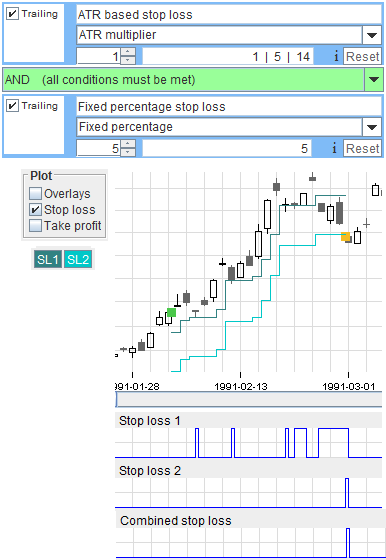
The Stop Loss Level
In order to watch stop loss levels, in the Charts window you must select theStop losscheckbox in the
Plot pane.
The colors of the curves are determined by the two buttons
SL1 SL2in the
Colors pane. They are both customizable by clicking them.
The curve is drawn only where the stop loss exists, that is when a position is open.
If the last trading was a liquidate, the stop loss does not exist, and is not drawn.
How to See When It Is Triggered
Look at the Graph
If you want to see where a stop loss is triggered, the easiest way is just to watch the graph. If holding a long position, the stop loss is triggered whenever the price is at or below the stop loss level. If holding a short position, the stop loss is triggered whenever the price is at or above the stop loss level.Through the Dedicated Indicators
Take note of the position within the tab where you inserted the algorithms. In the Indicators tab, expand theTrading Algorithms branch and
select the indicator(s) corresponding to the position of the stop loss in the Stop loss tab.
The actual stop loss can only be
Stop loss 1 Stop loss 2To see the logical combination of the whole tab (not only of the two stop loss algorithms), select the
Stop loss combinedindicator. Press the select button to put the indicator into one of the indicators slot. These indicators take on the value 1 where the stop loss is triggered.
Intraday
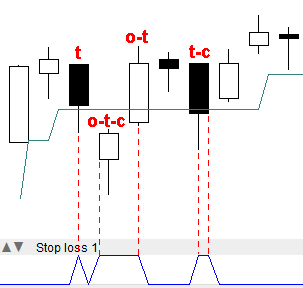 The charts reflects the fact that stop loss algorithms are evaluated intradaily.
A stop loss can be triggered at open, threshold and close, independently from each other.
In this picture, the stop loss is triggered at different time for different candles.
The nomenclature is:
The charts reflects the fact that stop loss algorithms are evaluated intradaily.
A stop loss can be triggered at open, threshold and close, independently from each other.
In this picture, the stop loss is triggered at different time for different candles.
The nomenclature is:
o : triggered at open t : triggered at threshold c : triggered at close
In Table
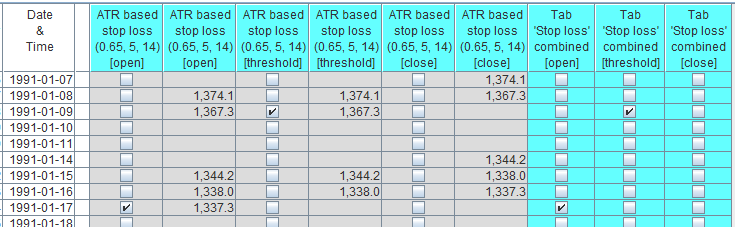
Show the Data
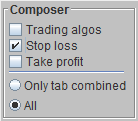 If you want to watch the stop loss algorithms, in the Table window you must select the
If you want to watch the stop loss algorithms, in the Table window you must select the
Stop losscheckbox in the
Composer pane.
In the same pane, if you select the
Only tab combinedradio button, only the logical combination of the whole stop loss tab (not only of the two stop loss algorithms) is shown. If, on the contrary, you select the
Allradio button, even the single stop loss algorithms are shown.
Columns Data
Being defined intradaily, the table reports the data for the 3 instants in time:- open
- threshold
- close
In anyway, for each stop loss algorithm and for each instant in time, two columns are present:
- Triggered
It is in the form of a checkbox; selected if triggered, unselected if not triggered. - Level.
The stop loss level is indicated here.
Data are displayed only where the stop loss exists, that is when a position is open. If the last trading was a liquidate, the stop loss does not exist, and no data are displayed.
Intervals
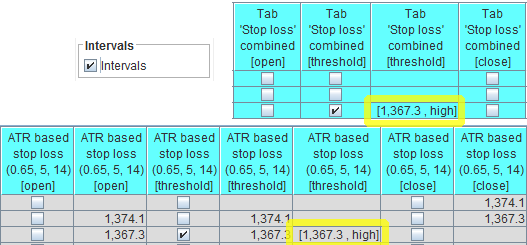
As explained in the
Intraday Trading section of the manual, when an algorithm is true at the Threshold, it is so in an interval.
This holds for stop loss algorithms, too. There is a whole range, or interval, where they are triggered.
You can watch such intervals in the table, by selecting the
Intervalscheckbox. Intervals are shown both for the single stop loss algorithms and for the logical combination of the tab. In all cases, they are shown in the Threshold instant of time.
Colors
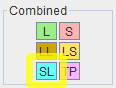 The colors of the headers and of the background for the logical combination of the tab is determined by the
The colors of the headers and of the background for the logical combination of the tab is determined by the
SLbutton, in the
Combined pane. It is customizable by clicking it.
Implemented Stop Loss Algorithms
The following stop loss algorithms are implemented:Fixed amount:
- Fixed amount stop loss
- Fixed percentage stop loss
Volatility based:
- ATR based stop loss
- Bollinger Band width based stop loss
- Daily range based stop loss
- Donchian channel width based stop loss
- Highest high / lowest low width based stop loss
- Keltner channel width based stop loss
- Standard deviation based stop loss
